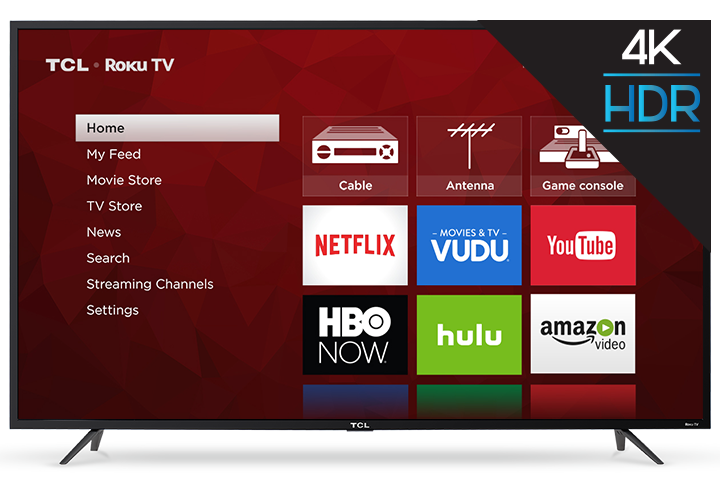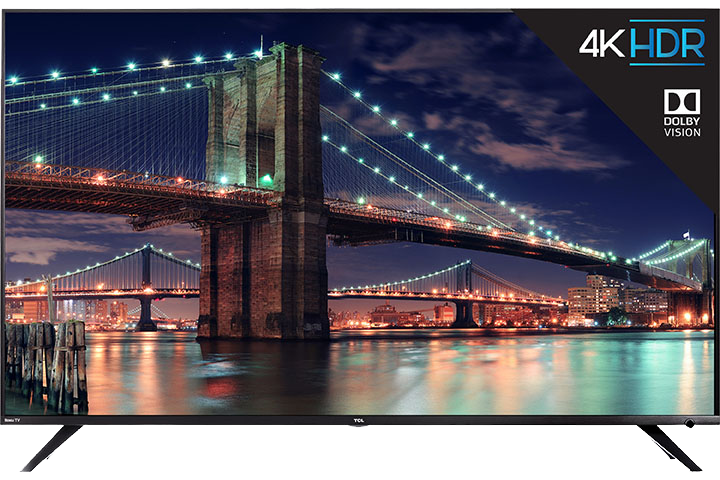You can now ask Alexa to control your TCL Roku TV. Alexa who??? Amazon Alexa, simply known as Alexa is a voice-controlled personal assistant developed by Amazon. This cloud-based voice service has a number of 'skills' and capabilities which includes the ability to perform voice search and voice control of TCL Roku TVs. You can use Amazon devices, or the Amazon and Alexa Apps to search and control playback of contents, and the ability to launch some select streaming channels. Plus, you can power the TV screen on and off, adjust the volume, switch between different input devices such as Over-The-Air antenna, cable box, game consoles, etc. once connected.
NOTES:
- The Roku skill for Amazon Alexa is currently only supported in the United States.
- Using your voice to launch Netflix or access Netflix content is not currently supported when using the Roku skill for Amazon Alexa.
- The Roku skill for Amazon Alexa does not support all Roku voice capabilities.
Getting Started...
Before you can use Alexa, make sure your TCL Roku TV has Roku OS 8.2 or higher. Click here to find the software version of you TV. Reminder, your TCL Roku TV checks for an update every 24-36 hours or you can manually check for a software update.
In addition, you will need the following:
- A free Roku account
- An Alexa device such as an Amazon Echo, Amazon Echo Dot, Amazon Echo Show, or Amazon Echo Spot.
- Any non-Amazon device running Alexa, such as the Sonos One speaker.
- The Alexa mobile app downloaded to your iOS® or Android™ device
Note: For help setting up an Alexa device or downloading the mobile app, visit Amazon's Device Service and Digital Support page
Alexa Linking Instructions
To use Alexa to search and control your TCL Roku TV, you need to link your Roku account to your Alexa account using the following steps:
- From your mobile device, launch the Alexa Mobile app
- Tap or select Menu followed by Skills & Games
- Search for Roku in the search bar
- Find and select Roku from the list
- Tap or select Enable Skill
- When prompted, sign in to your Roku account
- Select the Roku device you wish to control with Alexa. Note: If multiple Roku devices are linked to your Roku account, you can only select one Roku device to control with Alexa.
- Close your Roku account
- The Alexa app will look for your Roku device on the Device Discovery screen. Make sure your TCL Roku TV is powered on otherwise the Alexa app will NOT find/see it.
- When prompted select the TCL Roku TV you would like to control with Alexa
- Select the Alexa device you would like to control your TCL Roku TV.
- Proceed to the home control tab of the Alexa app. (The house icon with controls on the bottom right)
- Tap on the existing group you wish to add your Roku device to or create a new group by tapping on the add button on the top right corner.
- Tap on the Roku device and ensure the Enabled switch is turned on.
List of Voice Commands to Use
Below are the list of commands. Note: Always start the command with the Wake Word, by default, it is set to "Alexa"
Control Media Playback
Say the command by saying "Alexa", followed by:
- “...pause on Roku”
- “...launch Hulu on Roku”
- “…go home on Roku”
Search for Content:
Say the command by saying "Alexa", followed by:
- "...find me documentaries on Roku"
- “...find me comedies on Roku”
Control your TCL Roku TV
Say the command by saying "Alexa", followed by:
- “...turn on Roku” Note: Fast TV Start must be enabled on your Roku TV to use Alexa to turn on your TV screen.
- “...raise the volume on Roku”
- “...mute on Roku”
-
“...change to channel 7.1 on Roku” Note: An HDTV antenna must be connected to your Roku TV to use Alexa to change broadcast channels
- “...switch to HDMI 2 on Roku"
FAQs
- Q: When will this feature launch?
- A: Starting March 5, you may add and enable the Roku Skill to your Alexa app
- Q: Do I need a Amazon Echo or Echo Dot to use this feature
- A: No, the Amazon Echo or Echo Dot devices are not required. You can use the Amazon or Alexa App on your mobile devices.
- Q: I can’t find Roku as a device type to add in Device Settings, what should I do?
- A: Alexa support was recently made available with the recent Roku software update. Check out the Getting Started section of this article to make sure your TCL Roku TV has all the system requirements.
- Q: Can I control more than one Roku at a time?
- A: Currently, Alexa can control one Roku device at a time. To change which Roku device is linked to Alexa, go into your Alexa app and unlink the existing Roku device, then add a new Roku device to link.
- Q: I can’t find my TCL Roku TV to link to after logging into my Roku account from the Alexa app, what should I do?
- A: All your Roku devices linked to that Roku account should be available to select from. If it is not, check if the device is linked to another Roku account. Proceed to check linked account from Settings>System>About Note: If ‘remember me' was used previously on browser during the last sign in to the Roku account, you will not be asked for username and password again, and automatically use the last login credential. To change users, have the customer clear browsing and cache data, then try again.
- Q: Alexa is not recognizing my voice commands.
- A: Make sure that you include "... on Roku” after the voice command. For example, ‘Show me action movies on Roku’. If you need assistance with general voice recognition and Alexa usage, we recommend contacting Amazon support for more details.
- Q: I’m having trouble getting Roku voice commands to work.
- A: Make sure that you include "... on Roku” after the voice command. For instance, ‘Show me action movies on Roku’.
- Q: I’m having trouble using Alexa to control Netflix.
- A: Currently, Alexa does NOT support voice commands for launching and controlling Netflix.
- Q: Music commands are not working on Alexa.
- A: Currently, Alexa does NOT support music voice commands