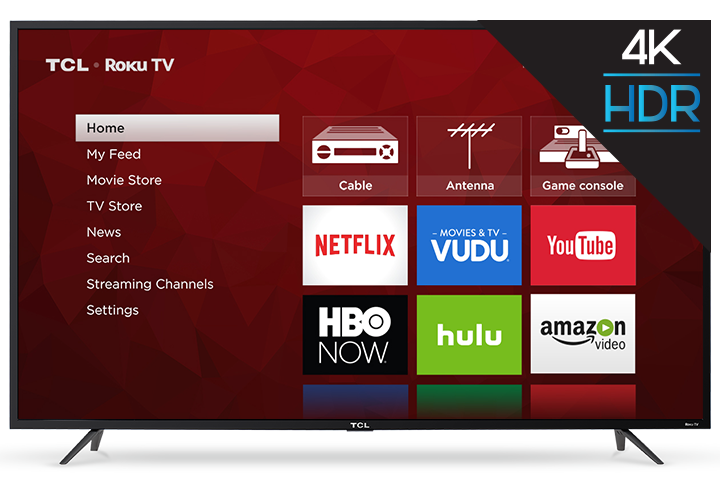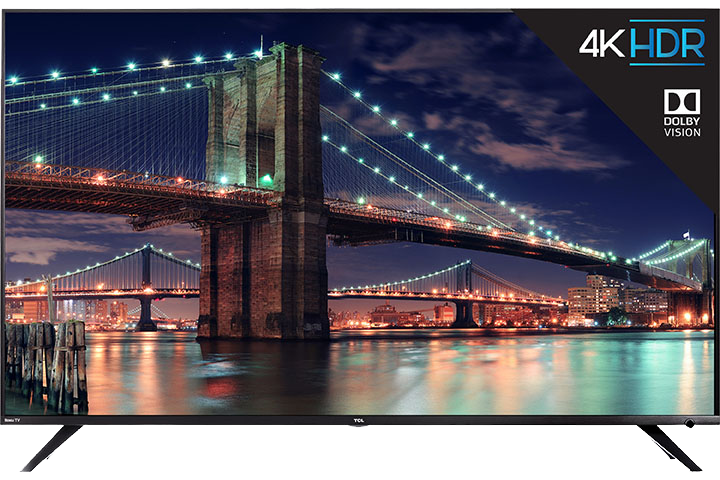You may now use Google Assistant-enabled devices to search and control playback of contents, and the ability to launch some select streaming channels. Additionally, you can turn your TV on and off, turn up the volume, mute, switch inputs and change channels, if there is an Over-The-Air antenna connected. *Pandora Premium support – With Pandora Premium, listeners can search and play any song, album or featured playlist, with the option to create their own, and access personalized soundtracks based on changing moods. Available via the Pandora channel in the Roku Channel Store now.
NOTE: Netflix is currently not supported when using Google Assistant on Roku TVs. Below is the list of Netflix-related restrictions:
- Netflix cannot be launched by voice using Google Assistant
- Voice commands are not supported while on the Netflix channel
- Netflix results will not appear when searching using Google Assistant
Minimum System Requirements
Before you can use the Google Assistant, make sure your TCL Roku TV has Roku OS 8.1 or higher. Click here to find the software version of you TV. Reminder, your TCL Roku TV checks for an update every 24-36 hours or you can manually check for a software update.
In addition, you will need the following:
- A free Roku account
- A Google Assistant device such as a Google Pixel phone, Google Home, Google Home Mini, or Google Home Max.
- The Google Home mobile app downloaded to your iOS® or Android™ device.
NOTE: Currently, this feature is only available in the United States.
Setting-up my TCL Roku TV
To use the Google Assistant to search and control your TCL Roku TV, you need to link your Roku account to your Google account using the Google Home mobile app on your iOS or Android device. Here are the step-by-step instructions:
- Launch the Google Home mobile app.
- Tap the Add button.
- Tap Set up device.
- Select Have something already set up?
- Search and select Roku from the list.
- When prompted, sign in to your Roku account.
- Select the Roku device you wish to control with the Google Assistant.
Note: If multiple Roku devices are linked to your Roku account, you can only select one Roku device to control with the Google Assistant.
- Select a location for your Roku device.
How do I power my Roku TV on and off with the Google Assistant?
When you enable a feature called Fast TV Start you can listen to music, podcasts, and live radio on Pandora, TuneIn, or iHeartRadio when the screen on your TCL Roku TV is off, or wake your TV using voice commands.
Once Fast TV Start is enabled, you can power your TCL Roku TV screen on by saying something like "Hey Google, turn on Roku". You can use a specific command like "Hey Google, launch The Roku Channel on Roku" to power your Roku TV screen on while also performing an action.
FAQs
Q: When will it be released?
A: The wait is over, starting October 25, you may now use Google Assistant with Roku TVs and streaming devices
Q: I am getting an error message when I ask Google to launch Netflix.
A: Using your voice to launch Netflix or access Netflix content is not currently supported when using the Google Assistant on Roku devices.
Q: What else can be done with the Google Assistant? Can I play Hulu movies/shows?
A: New features will be continually added. For now, below are the list of Google Assistant for Roku capabilities:
- Power on and off TV
- Launch streaming channels
- Adjusting volume controls (Turn up / down the volume, mute)
- Switch HDMI inputs
- Change channels, if there is an Over-the-Air (OTA) antenna connected to the TCL Roku TV
Q: Do I need a Google device such as Google Home or Google Home Mini to use the Google Assistant to control my TCL Roku TV?
A: You do NOT need a Google device to utilize Google Assistant. You may download the Google Assistant app on any Android or Apple devices.
Q: Can I manage/control multiple TCL Roku TVs and Roku streaming devices using my Google Assistant.
A: During the initial launch, you may only associate one Roku device per Google/Gmail account.
Q: Does my TV need to be connected to the Internet to use Google Assistant?
A: Yes, your TCL Roku TV and your Google Assistant-enabled device should be connected to Internet. This how Google Assistant will communicate with your TCL Roku TV.
Q: Can I use both the Roku Mobile App and Google Assistant to control my TCL Roku TV?
A: Yes, you may use both applications at the same time.
Q: Will this work my older TCL Roku TV?
A: This feature should work on any TCL Roku TV with OS 8.1 or above.