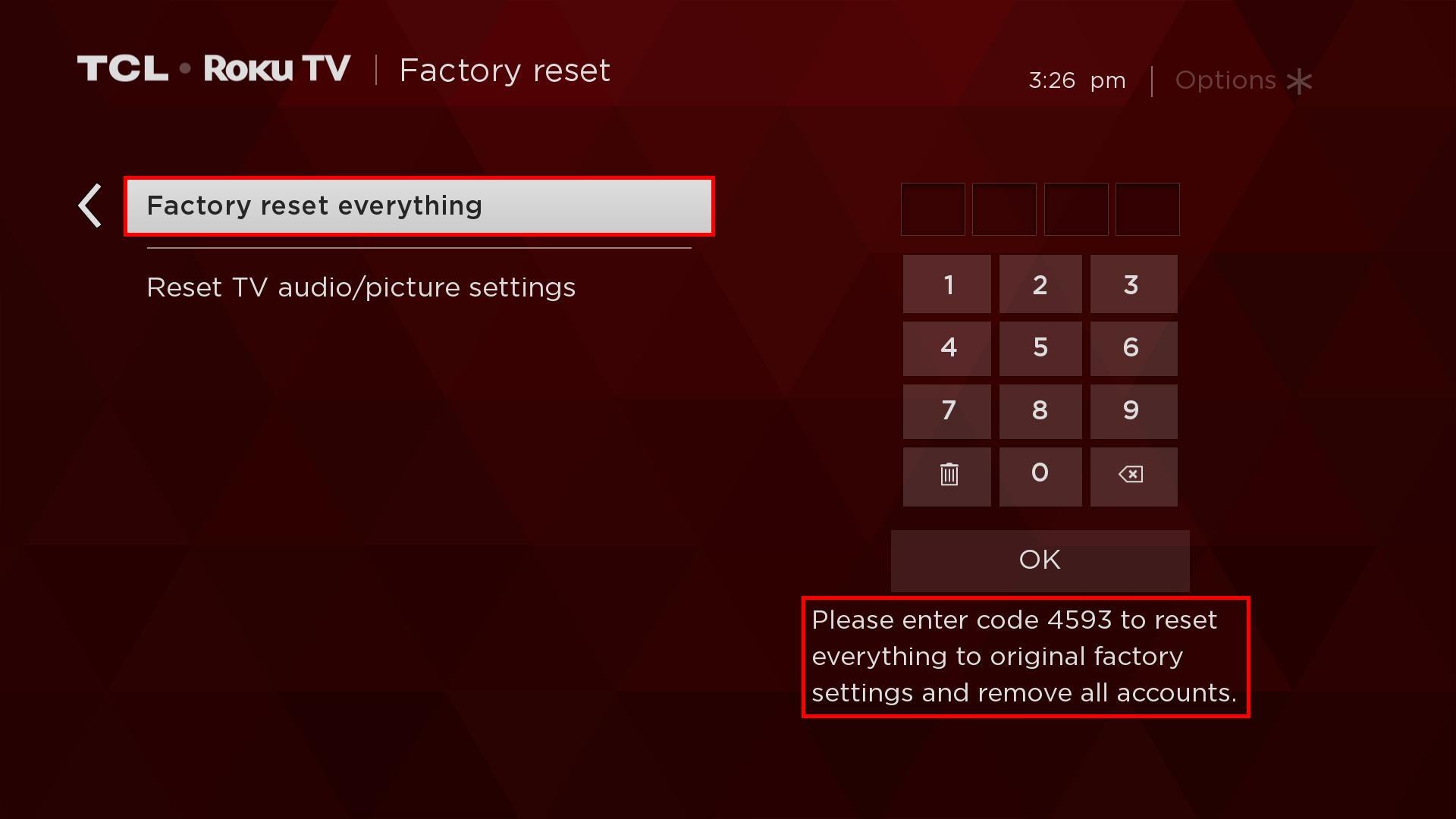A factory reset returns the TV to its original, out-of-the-box state. Performing a factory reset will remove all stored personal data relating to your settings, network connections, Roku data, and menu preferences. Once completed, you must repeat the guided setup, reconnecting to the Internet, re-linking your Roku account, and reloading streaming channels. If applicable, you must also repeat the antenna TV setup (channel scan) and input configuration.
- Press
 on your remote to open the main screen.
on your remote to open the main screen.
- Scroll down and select Settings
- Press the right arrow button, scroll and select System
- Press the right arrow button, scroll and select Advanced system settings
- Press the right arrow button, scroll and select Factory reset
- Press the right arrow button, scroll and select Factory reset everything
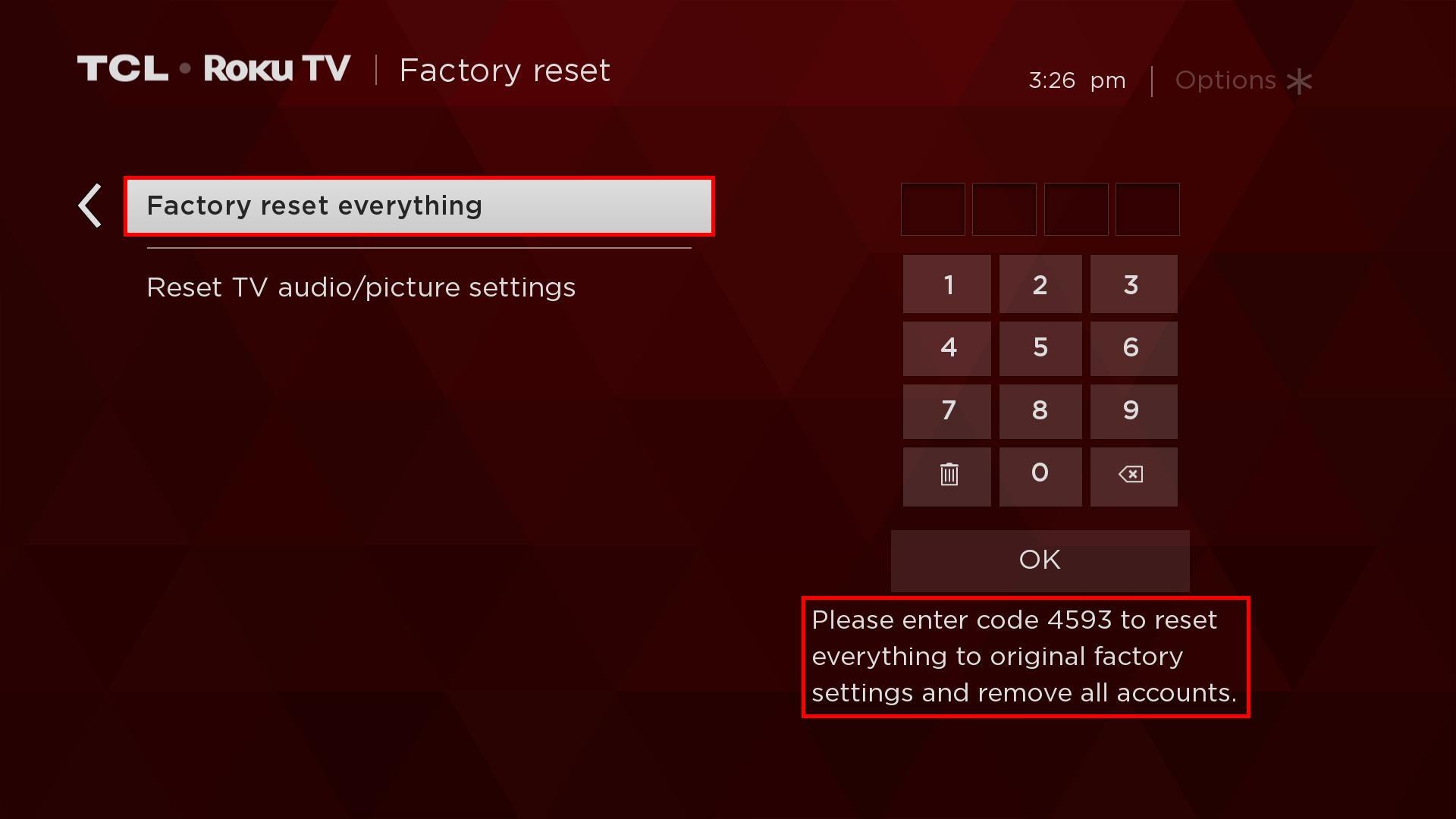
- To proceed with the full factory reset, enter the code listed on the screen and select OK. A different code is generated every time you reset the TV.
NOTE: Click here if you cannot access the menu options.

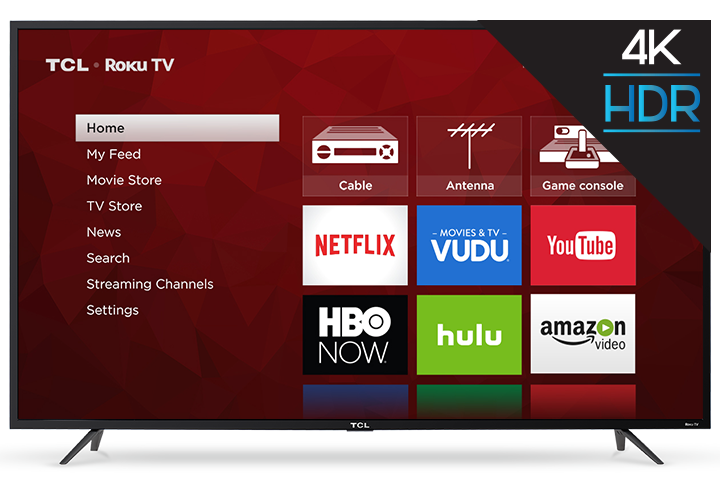
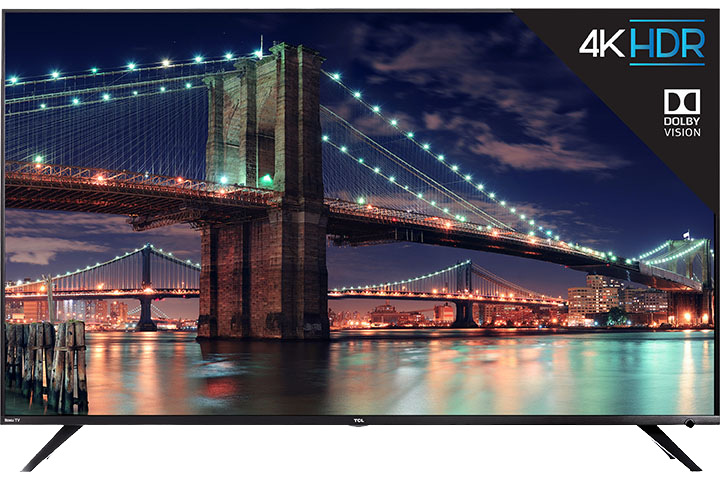
 on your remote to open the main screen.
on your remote to open the main screen.