ALERT: Roku Activation Failures for TCL Roku TVs - 4/29/2019
Roku is currently experiencing an issue affecting TCL Roku TV activation. We are working diligently to address this issue and will update this article with any changes.
You do not need to contact TCL or Roku Customer Support, or take any other action. Simply try again later.
We apologize for the inconvenience.

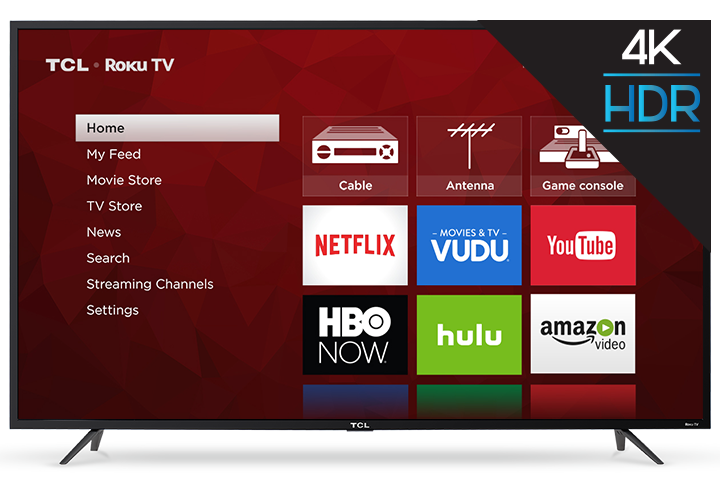
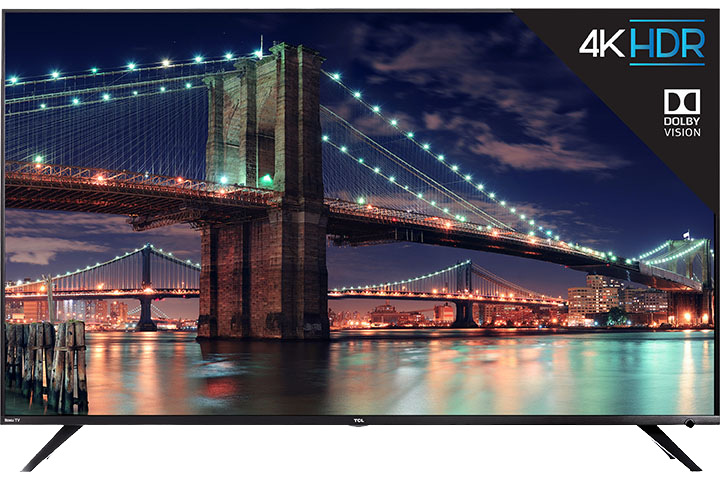
 button to increase the volume level of the TV or press the Mute
button to increase the volume level of the TV or press the Mute 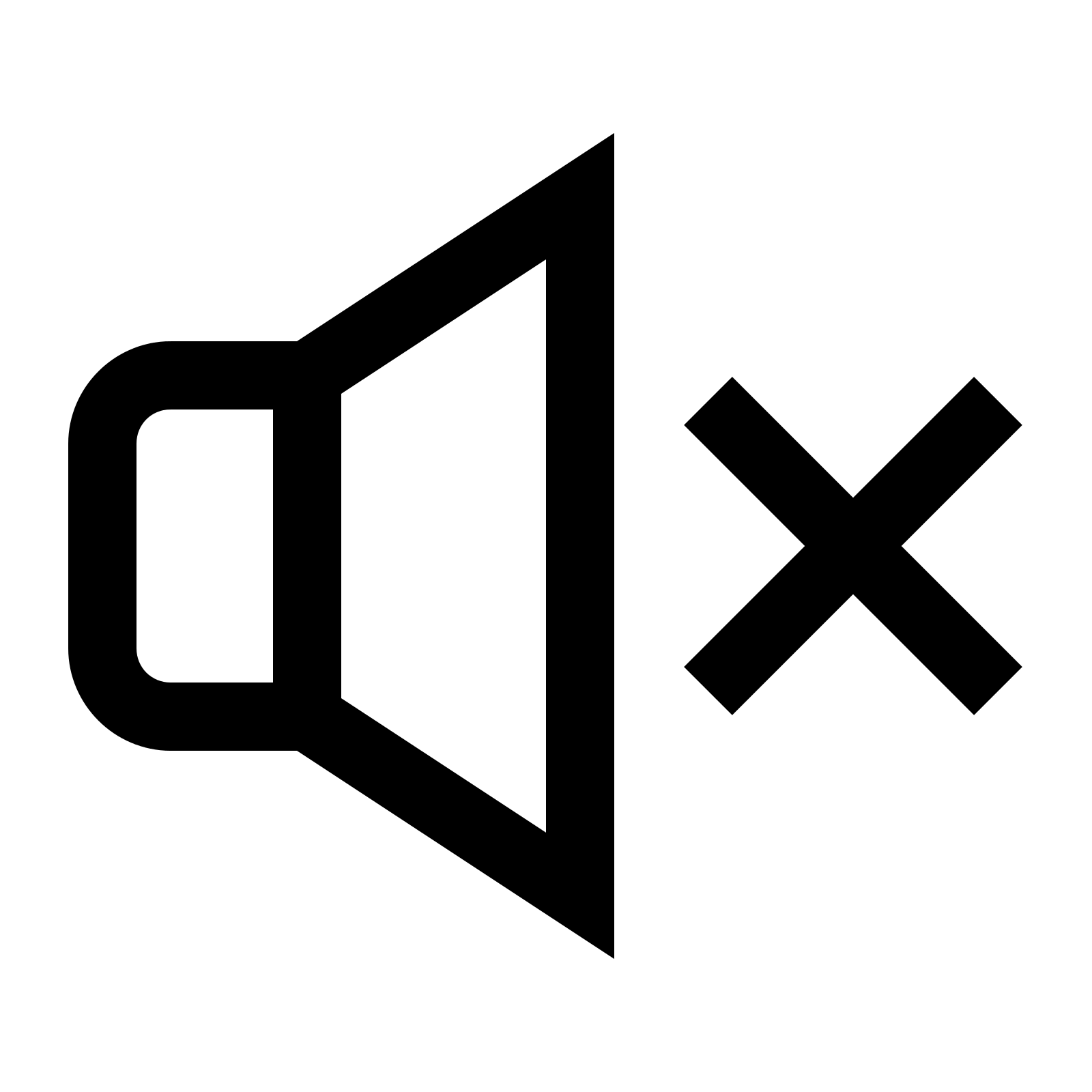 button to unmute the TV.
button to unmute the TV. on your remote to view the Home screen.
on your remote to view the Home screen.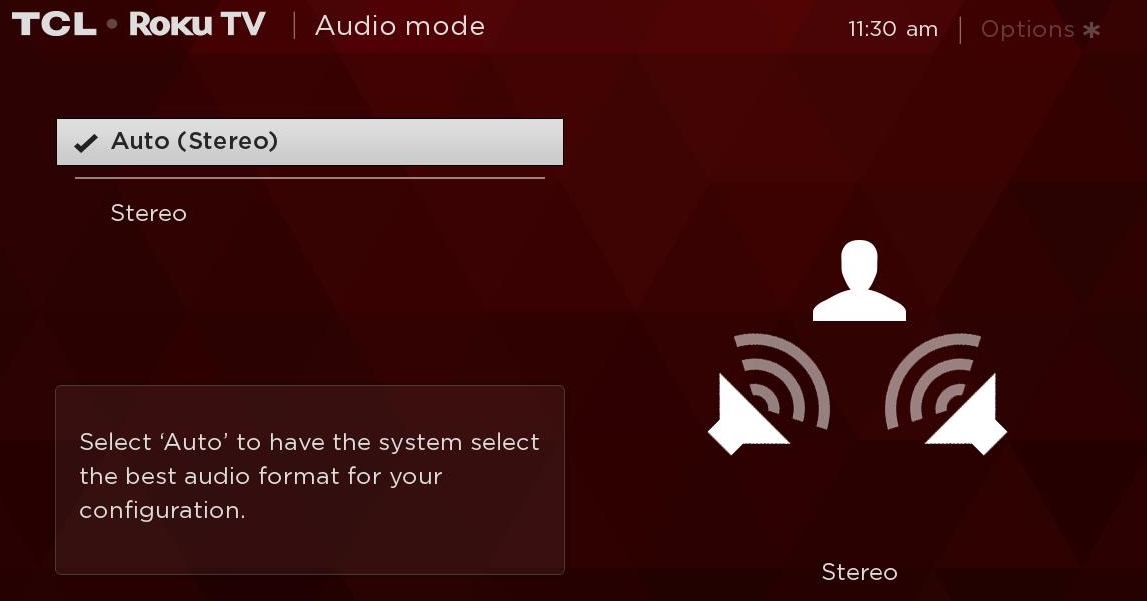
 button to confirm settings
button to confirm settings