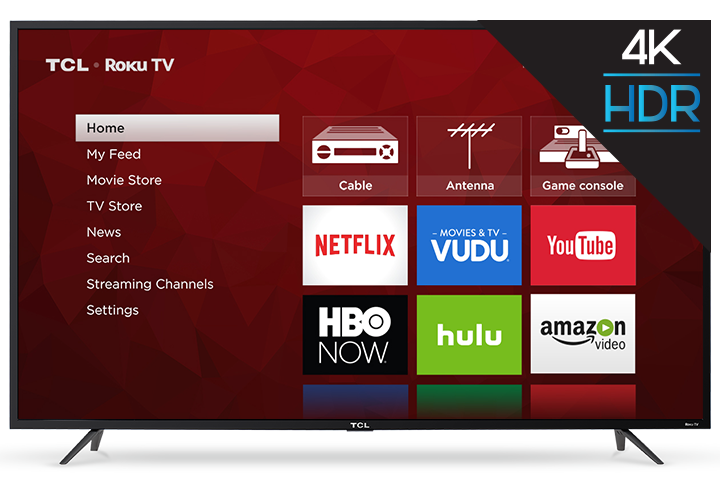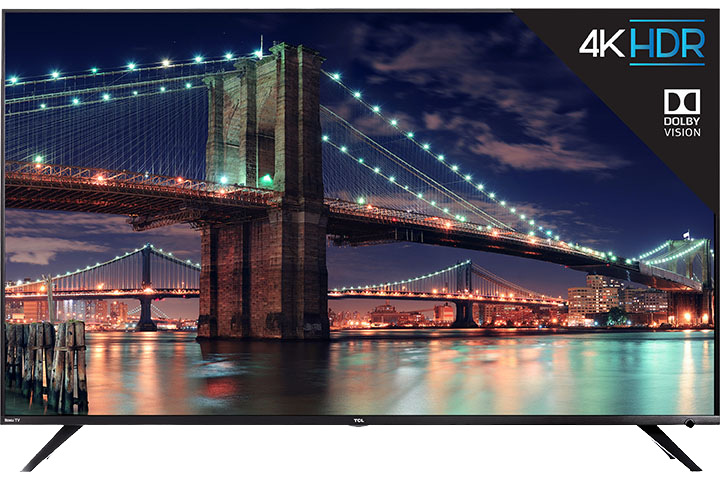Change the channels to see if the color is correct on other channels.
You might have your video cables connected into the wrong jacks. A yellow video cable connects to the yellow VIDEO INPUT jack on the side or the back of your TV; three video cables or bundled component video cables (red, blue, and green) connect to the corresponding COMPONENT INPUT jacks on the back of your TV.
Check the antenna connections. Make sure all of the cables are firmly connected to the jacks and try adjusting the antenna. A weak signal can sometimes cause noise and the loss of color in the picture.
Try adjusting the picture quality settings
a. Press MENU on the remote control
b. Press the ARROW buttons to select the picture quality menu
c. Select picture controls. Within this option you can adjust the brightness, color, contrast, tint, and sharpness of your picture. Note: Adjusting the picture quality on some TCL TVs may be slightly different. Below are some variations
i. Press the MENU button and then use the CH+/- buttons to select the video menu. Use the VOL+/- buttons to change the individual settings
ii. Press the MENU button repeatedly to select the adjust menu. Then press CHANNEL to highlight the picture item you want to adjust, using VOLUME + or - to adjust each item. Press DISPLAY or CLEAR to remove the menu.
ii. *Depending on your model, pressing CANCEL or RESET on the remote, or selecting Reset on the menu while making picture adjustments will return all adjustments to factory preset values.
Note: Given the many TV models, it is possible that accessing picture quality controls may differ from the instructions posted above. See your user manual for specific details on using them.