Below are the step-by-step instructions on how to change the settings of your Android TV features, such as network, accounts, apps, device preferences, remotes and accessories, etc.
- Press the Home button on the remote control to display the Android TV Home screen
- Use navigational buttons and scroll to the Settings
 icon. Press OK to confirm
icon. Press OK to confirm
- In sub-menus, press ▲/▼ to select menu options, then press OK to enter the option list or the corresponding sub-menu.
- Press
 twice to return to the main TV settings menu.
twice to return to the main TV settings menu.
- Press the Home button to close the settings menu and return to the homepage.
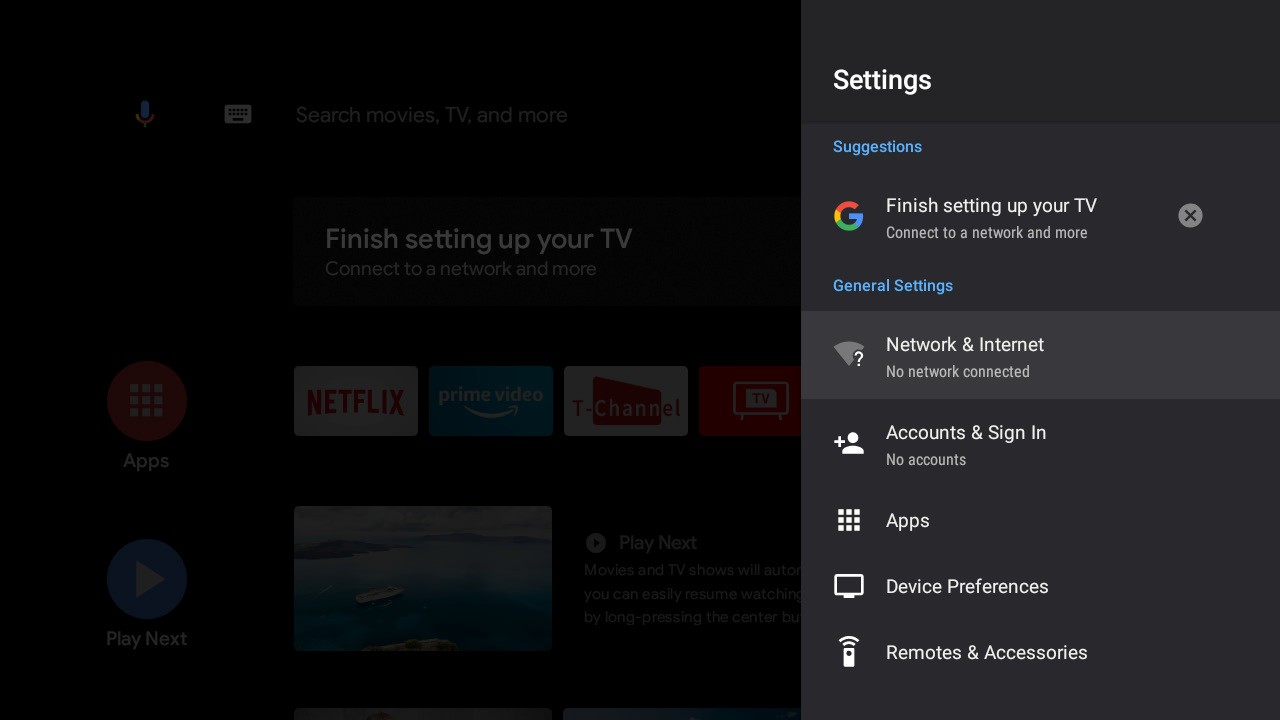
Click each tab below to view available Android TV feature settings:
Suggestions
-
Set your device name: Use this name when casting photos, videos, and more from your phone.
-
Finish setting up your TV: Add a Google account or sync the registered Google account to make the most of your TV.
General Settings
-
Network & Internet: Configure the Wi-Fi and Ethernet settings. The network status is also displayed.
-
Accounts & Sign In: Sign in to your Google account to make the most of your TV.
-
Apps: View the list of recently opened apps, all installed apps, and the system apps. You can also add permissions for different apps, and configure special app access to save power and storage, and more.
-
Device Preferences: Set the preferences of the Android TV.
-
Remotes & Accessories: Search for Bluetooth accessories and pair them with your TV. You can set up your TV to make it visible to all nearby Bluetooth devices.
Setting Android TV preferences
Follow these instructions to configure various Android TV settings.
- Press the Home button on the TCL Android TV remote control to display the Home screen.
- Press ▲/▼/◄/► to move the cursor to the Settings
 icon, located on the right top of the screen, then press OK
icon, located on the right top of the screen, then press OK
- Press ▲/▼ to select Device Preferences and then press OK.
- Press ▲/▼ to select the items you want to set, and then press OK.
-
Power: Configure instant power on function. When enabled, the TV will power up faster.
-
Inputs: Set the name of the connected inputs and select whether to display the input in the input list. In addition, you can set up the CEC functions.
-
About: Check for system updates and view legal information, terms and conditions, privacy notice, cookie notice, etc.
-
Date & time: Set the date and time. You can choose whether to auto synchronize or to manually set date and time. You can also set 24-hour format.
-
Language: Select a menu language. The selected menu language will also be set as the voice recognition language.
-
Keyboard: Configure the settings of the on-screen keyboard. You can choose whether to use system language for the keyboard or to active other languages for the keyboard. You can also add new virtual keyboards or active virtual remote keyboard.
-
Storage: View the memory usage status, clear data, cache and defaults, and to open, force stop or disable an app. Besides, you can add or remove an app's permissions to access your contacts, location, and microphone, etc.
-
Home screen: Customize channels, enable video and audio previews, reorder apps and games, and view the open source licenses for Android TV home and Android TV core services.
-
Google Assistant: Configure the Google search settings, including selecting which apps to be included in search results, enabling the SafeSearch filter, blocking offensive words, and viewing permissions and open source licenses.
-
Chromecast Android Shell: View the version number and open source licenses of Chromecast.
-
Screen saver: Configure the screen saver settings, including the way of screen saver, the inactivity time after which to start screen saver, the inactivity time after which to put device to sleep, the sleep timer, or to start screen saver right now.
-
Location: Set whether to enable the location function using Wi-Fi and view the list of apps that requested the location recently.
-
Usage & Diagnostics: Set whether to automatically send diagnostic information to Google or not.
-
Security & restrictions: Configure settings of unknown sources, app verification, and restricted profile.
-
Accessibility: Configure Caption, High contrast text, and Accessibility shortcut, etc.
-
Reset: Restore your TV to its original factory settings.

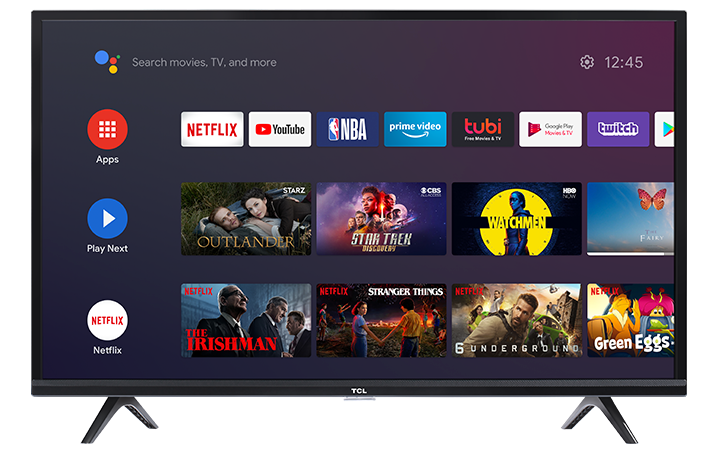
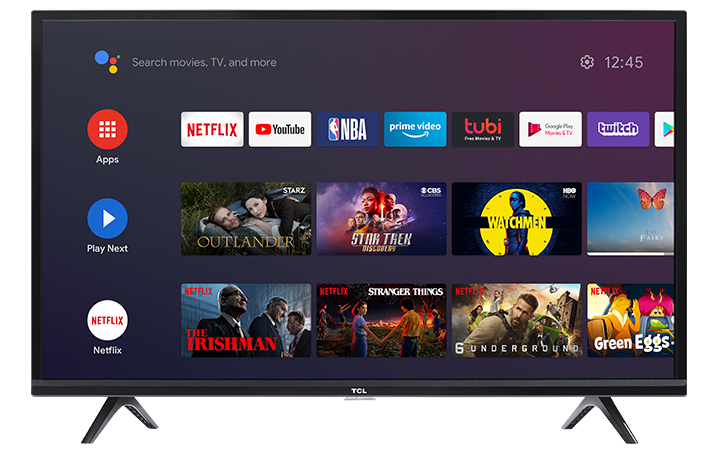
 icon. Press OK to confirm
icon. Press OK to confirm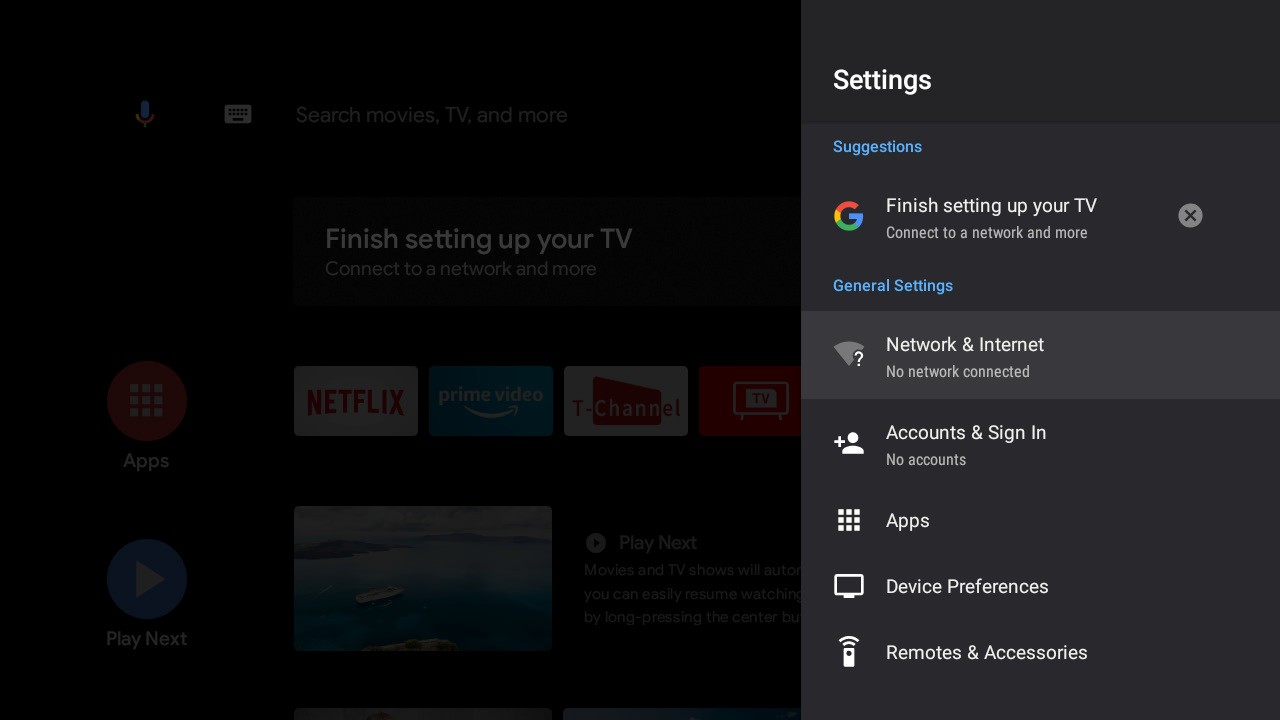
 icon, located on the right top of the screen, then press OK
icon, located on the right top of the screen, then press OK