ALERT: Roku Activation Failures for TCL Roku TVs - 4/29/2019
Roku is currently experiencing an issue affecting TCL Roku TV activation. We are working diligently to address this issue and will update this article with any changes.
You do not need to contact TCL or Roku Customer Support, or take any other action. Simply try again later.
We apologize for the inconvenience.

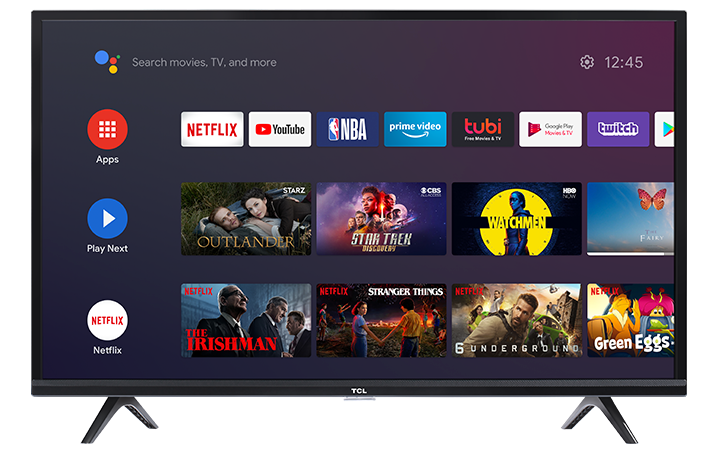
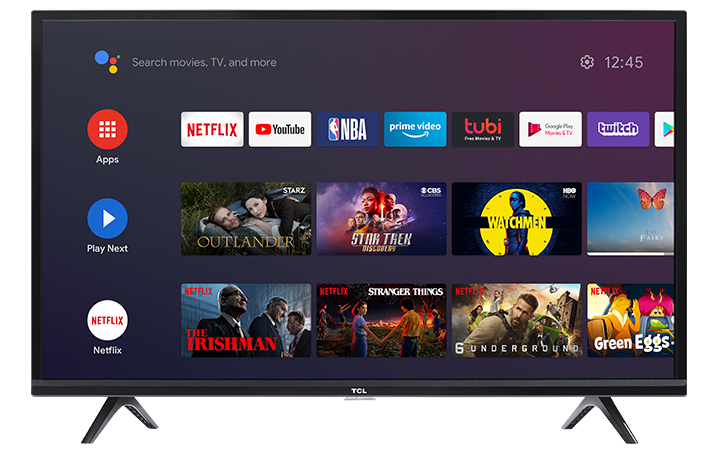
 icon
icon icon
icon