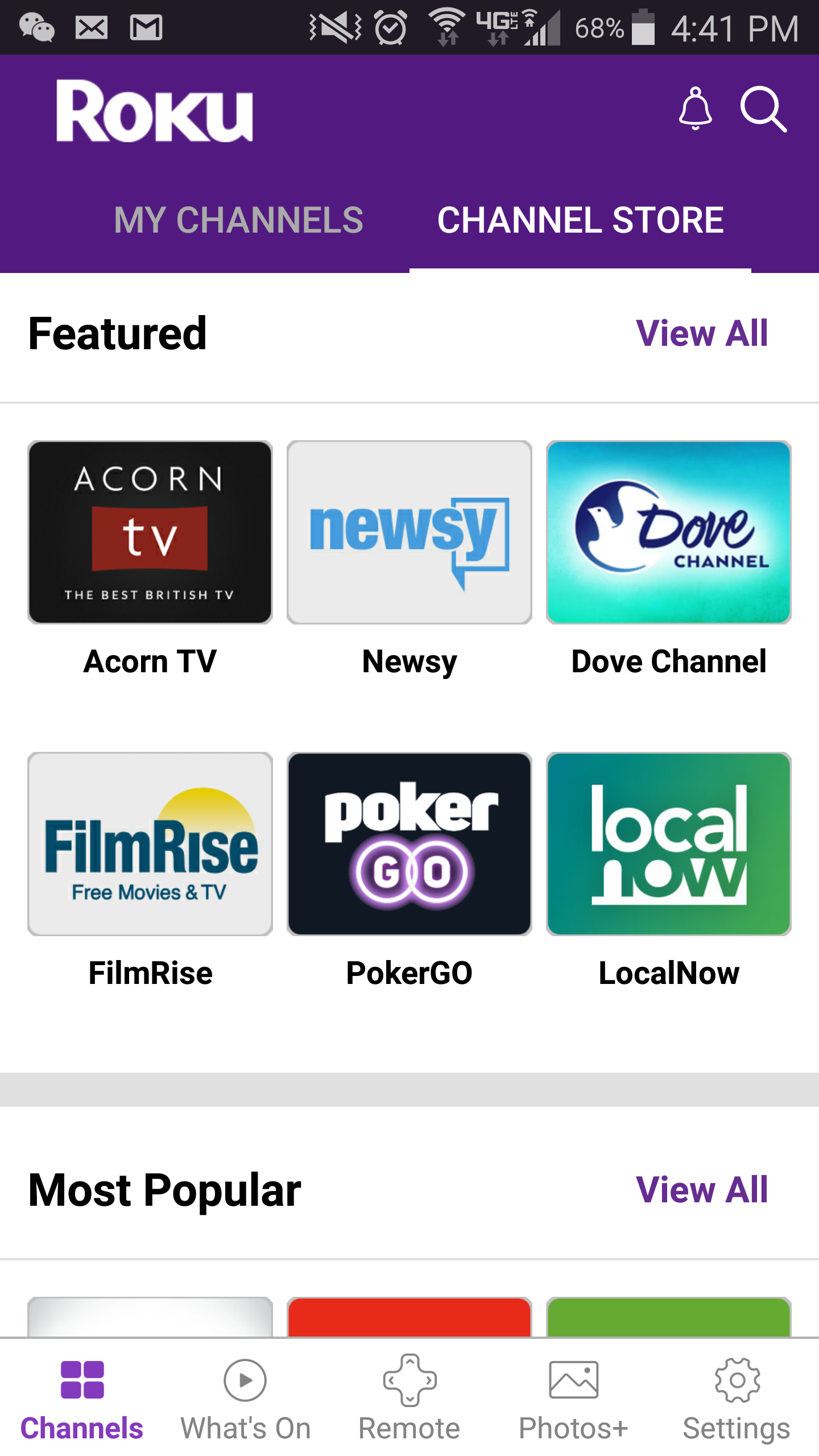ALERT: Roku Activation Failures for TCL Roku TVs - 4/29/2019
Roku is currently experiencing an issue affecting TCL Roku TV activation. We are working diligently to address this issue and will update this article with any changes.
You do not need to contact TCL or Roku Customer Support, or take any other action. Simply try again later.
We apologize for the inconvenience.

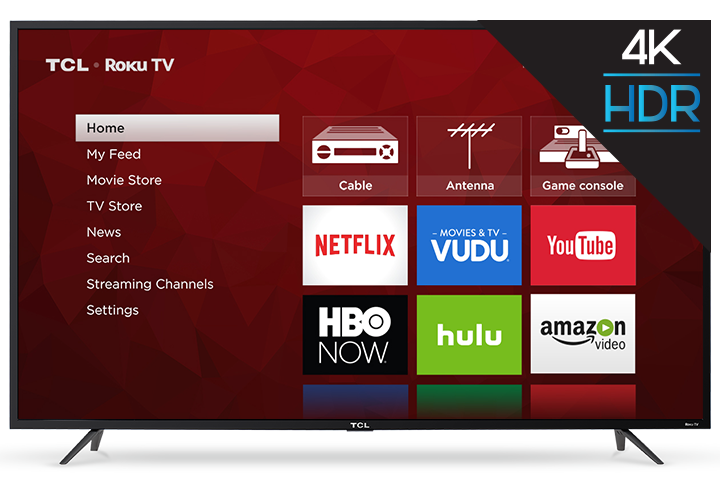
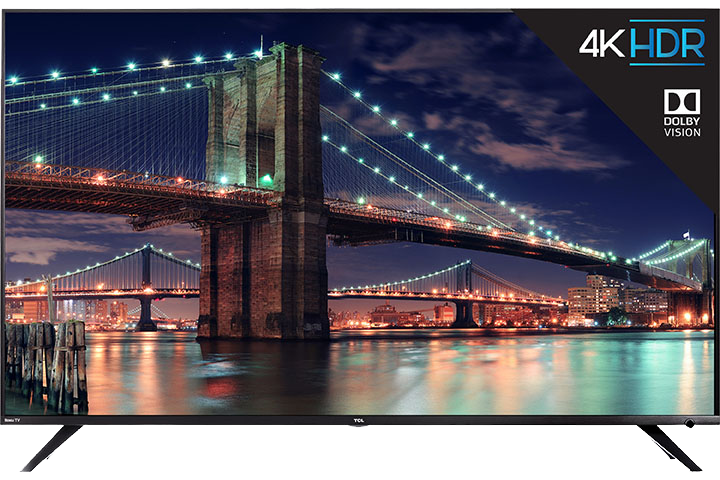
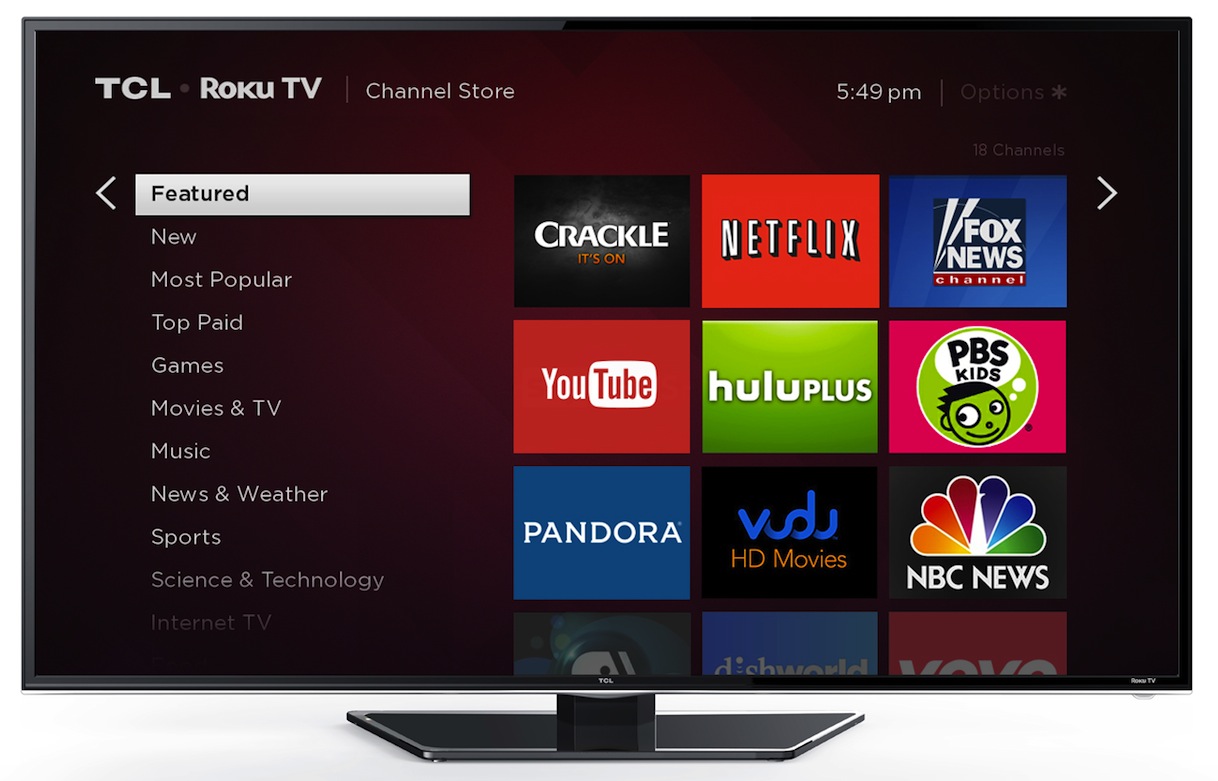
 on your remote to open the main screen.
on your remote to open the main screen.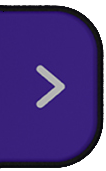 button and type channel name in the search box
button and type channel name in the search box button to select the channel
button to select the channel